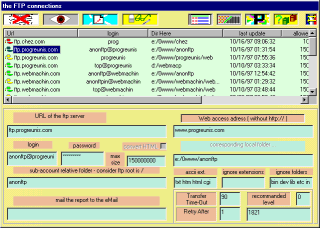
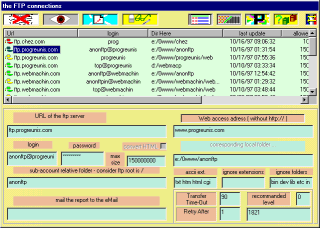
![]() Create a new entry
Create a new entry
Accessible when managing entries.
First, specify the type of the entry, the Internet URL and the login. They constitute the 'key' of the entry.
If it is new one, AblyFTP will chain to the modification mode.
You may differenciate entries on the same real account by using '@' in the login : mimi@societe and lulu@societe mean the same societe account but with different parameters like the primary folder or the filters.
![]() Setting an existing entry
Setting an existing entry
Accessible when managing entries. After modification , click on OK to validate.
An open entry has a black icon , meaning that it can not be edited.
![]() Erasing an existing entry
Erasing an existing entry
Accessible when managing entries. You must confirm with a password to validate.
In fact, the document folder is just moved to the '0 Stars-End' folder, who acts as a garbage folder.
![]() Comparing Web and Local contents, uploading
Comparing Web and Local contents, uploading
You may also go to compare and copy by double clicking on the list. The Internet and local directories are compared to prepare the modifications list : files to copy , erase or import , folders to create or erase. This is made automatically.
You may complete the entry informations by selecting files or group of files and editing their properties. A right click of the mouse, with no selection, will acts on the current folder.
![]() Making the Web and local entries page
Making the Web and local entries page
The Internet Explorer button opens a Web page of the managed entries. This page, systeme/entrees.html is built from the 'entries manage form' and uses the modele.htlmmm in the '0 0systeme/us' folder.
Command line
Since all the parameters of a project are set and history is available, you can update a site by using the command line.
usage :
'path\0 0systeme\ablyftp.exe' 'name_of_the_folder___as_it___near_systeme'
ex :
'c:\ftpbw\0 0systeme\ablyftp.exe' 'www.model_ftp.com.moncompte'
The interface is active. Import filelist of the import-files will be made before update, if necessary.
![]() Items list aspect
Items list aspect
Clicking on 3 times, you will see alternatively the 3 presentations of the Windows 95 lists : larges icons, small icons and report with small icons. Listing mode is the default .